Smartsupp Updates
Keeping things up-to-date for you!
- Feedback
Help us improve Smartsupp
We are constantly trying to improve our product and bring you more value. Please take a moment to help us improve our services by completing a few simple questions. https://goo.gl/forms/tAIPEFfCGME2MGbN2
- Live Chat
August product news
Also in summer we prepared a bunch of new features
- Preview of the latest message in the list of open chats
- Better distinguish between chatting visitors who have already left your website
- Unified connection to chats
- Improved messages writing
- Easier work with shortcuts
- You can edit visitor information in history
We have a lot to show you. Smartsupp now has quite a few new features. Let’s have a look at them one by one in our new article.
Preview of the latest message in the list of open chats
We’ve added previews of the last messages your visitors sent you. The preview shows both who the visitor is and their message, which makes it easier for you to know how the conversation is going without having to switch to them.

Better distinguish between chatting visitors who have already left your website
Among your open chats, we distinguish between those that can no longer be answered because the visitor has left your website. This way, you can concentrate your attention on ongoing chats.

Unified connection to chats
Until now, you have been used to joining new chats in three ways:
- Click on the visitor within the visitors list
- Click on the new chat in the overview in the left column
- Click a popup alert on your computer screen
The problem was that in one case you just joined the chat, in the second you just opened the chat. Now, we’ve unified it so that the moment you join the chat, you can start chatting immediately, either by clicking or writing the first message.

Improved messages writing
We’ve made chat boxes smaller so that more messages can be seen on the page. Additionally, we’ve enriched the text fields with shortcut suggestions so you’ll never forget. We also thought of those of you who are used to using your mouse and added a button to send a click-through message.

Easier work with shortcuts
If you don’t know about this extreme time saver yet, read our instructions on how to work with shortcuts. You can open the shortcuts menu just like you did before, simply over the “.” on your keyboard. There is also short text help to reach it. The shortcut menu pops up above the text input field, so multiple shortcuts appear and you can navigate between them better.
You can edit visitor information in history
Do you need to add some information to the user after the chat? Simply search for the conversation in the history and edit it, or assign the data in the “Visitor info” tab.

Categorize and Stay Organized with Conversations Tagging
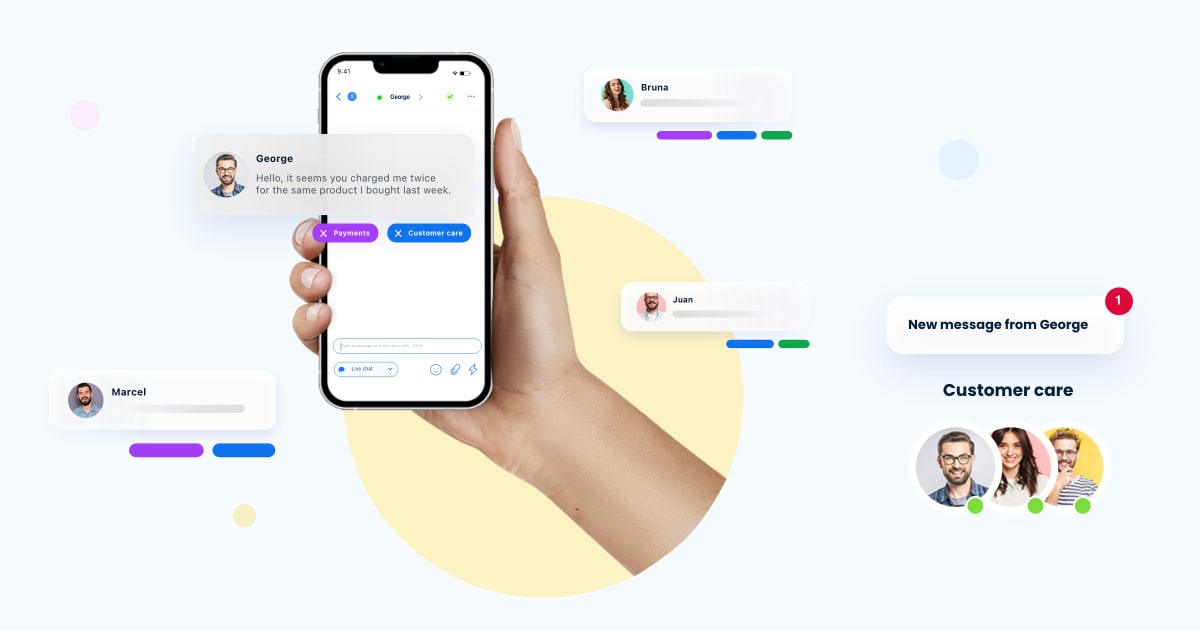
Tag your conversations with different labels to facilitate the organization of messages received from customers. Setting tags to your conversations helps you analyze customer requests at a glance, as well as categorize the tickets in depth so that you never lose sight of important conversations.- You can then filter between these tags and use the visitor insights you receive to update or optimize the content of your website.
- Also, it is a great way to analyze customer request patterns while also improving your customer care based on the insights you find within these tagged conversations–most especially when using a chatbot, it can be leveraged to improve the automated response you are giving for a particular problem or difficulty that users frequently encounter.
Give it a try and you will see how this optimizes your daily tasks and overall customer care approach. 😉
