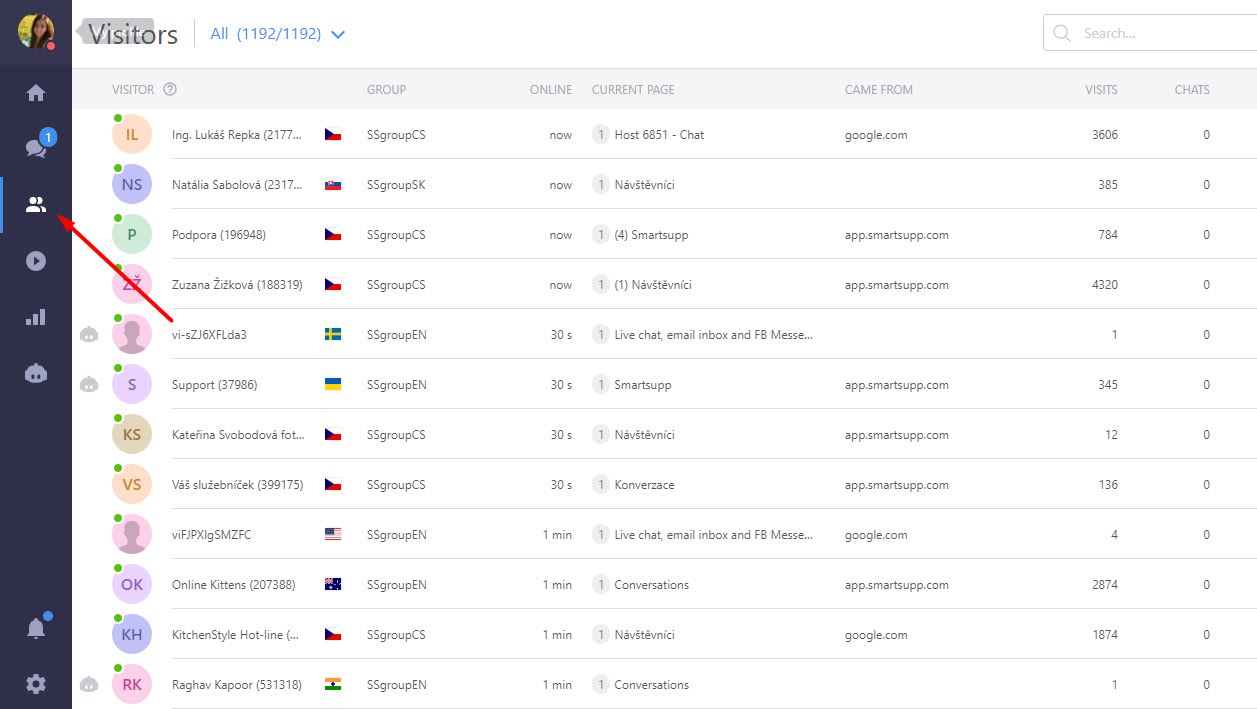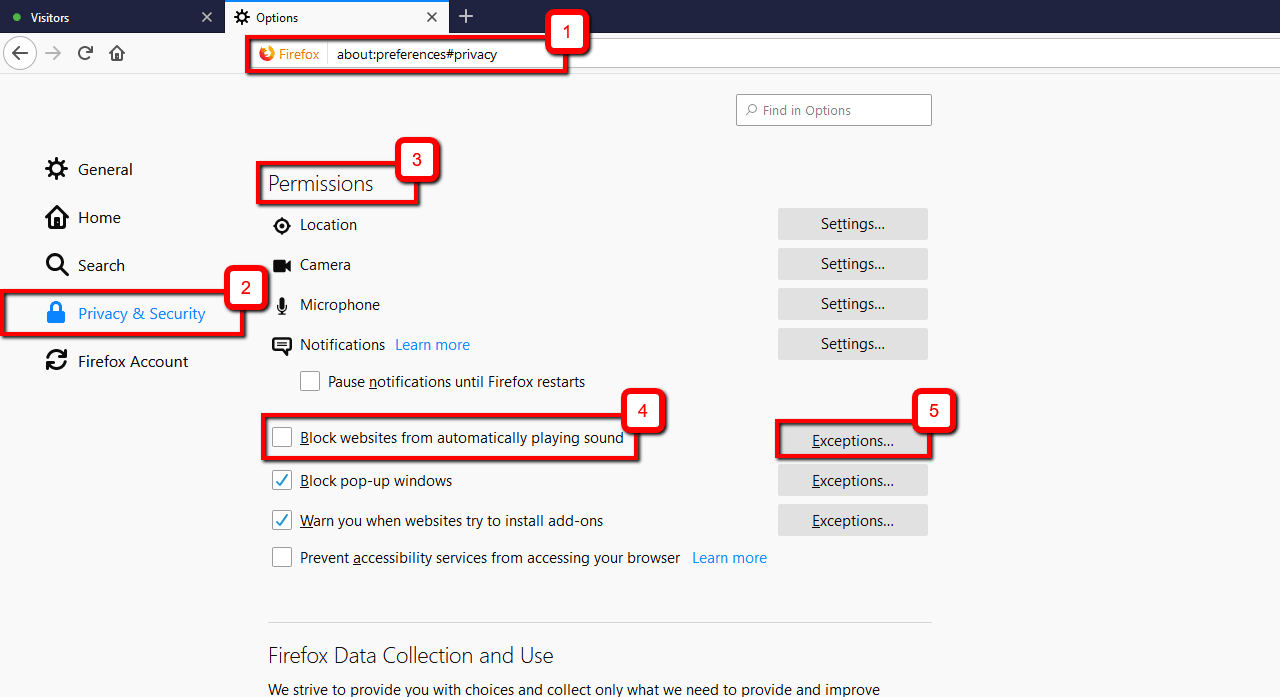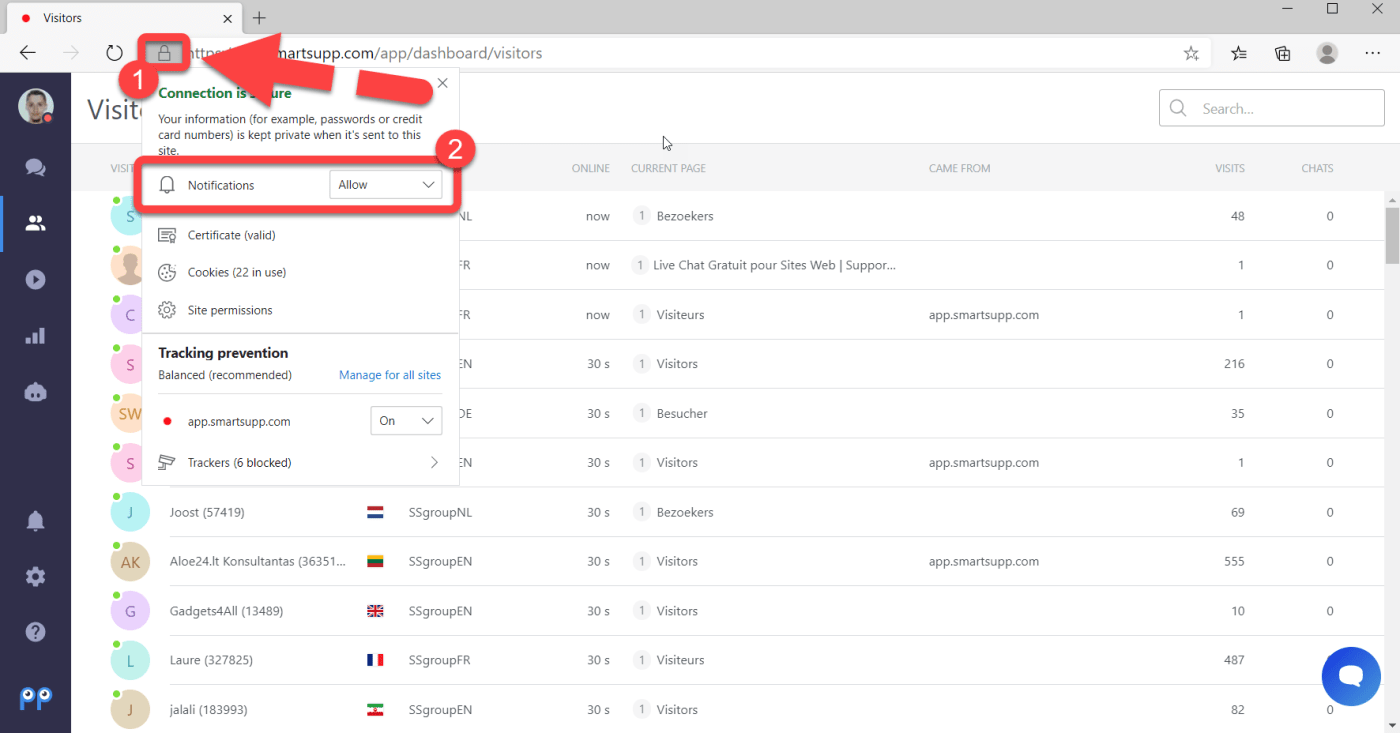Habilitar las notificaciones en la configuración de Smartsupp
Para habilitar las notificaciones de sonido, simplemente ve a Notificaciones (1) y habilita las notificaciones de sonido (2). No olvide guardar la configuración (3).
Advertencia: si el interruptor principal para las notificaciones de sonido está desactivado, todas las notificaciones de sonido también se desactivan.
También hay una opción para recibir notificaciones cuando no estás conectado.
Advertencia: la notificación de sonido para nuevos visitantes solo funciona si el agente tiene abierta la pestaña Visitantes.
Ajustes para cada navegador
Chrome
Para comprobar si tienes las notificaciones habilitadas en Chrome, primero, abre el panel de control de Smartsupp, haz clic en el icono del candado (1) junto a la barra de direcciones y comprueba si tienes el "Sonido" y las "Notificaciones"(2) permitidas.
Firefox
Para comprobar si tienes las notificaciones de sonido habilitadas en Firefox, primero, abre el panel de Smartsupp, haz clic en el icono de información (1) junto a la barra de direcciones y comprueba si tienes el sonido de "Reproducción automática" y "Enviar notificaciones"(2) permitido.
Si previamente has desactivado la reproducción automática, deberás habilitarla en las Opciones de Firefox(1) > Privacidad y Seguridad(2) > Permisos(3). Puedes deshabilitar la opción "Bloquear sitios web para que no reproduzcan el sonido automáticamente"(4) o crear una Excepción(5) para www.smartsupp.com
Safari
En Safari encontrarás estas opciones haciendo clic en Safari(1) > Preferencias(2) > Sitios web(3) > Auto-Reproducción(4). Busca Smartsupp en la lista de sitios web abiertos actualmente y selecciona Permitir todo Auto-Play(5).
Edge
Para comprobar si tienes las notificaciones habilitadas en Edge, primero, abre el panel de Smartsupp, haz clic en el icono del candado (1) junto a la barra de direcciones y comprueba si tienes las Notificaciones(2) habilitadas.
Configuración adicional
Configuración de las notificaciones de Windows
Si utilizas Windows 10, puede que sea necesario habilitar las notificaciones en la configuración de notificaciones del sistema operativo. Puedes ver cómo hacerlo en este enlace.
Ajustes de sonido de tu sistema
En Windows, puedes hacer clic con el botón derecho del ratón en el botón de volumen > abrir el mezclador de volumen y comprobar la configuración de los navegadores. Además, no te olvides de encender los altavoces :-)